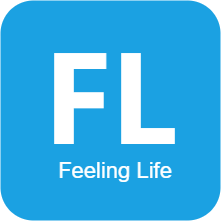Ubuntu安装常用工具
Ubuntu安装常用工具
# Ubuntu 20.04 安装常用工具
# 安装node.js
参考:https://github.com/nodesource/distributions/blob/master/README.md
# Using Ubuntu
curl -fsSL https://deb.nodesource.com/setup_16.x | sudo -E bash -
sudo apt-get install -y nodejs
1
2
3
2
3
# NPM设置淘宝镜像
- 查询当前配置的镜像
npm get registry1 - 设置成淘宝镜像
npm config set registry http://registry.npm.taobao.org/1 - 换成原来的
npm config set registry https://registry.npmjs.org/1
# 安装搜狗输入法
参考:https://pinyin.sogou.com/linux/help.php
# 安装flameshot截图工具
sudo apt-get install flameshot
1
设置截图快捷键:
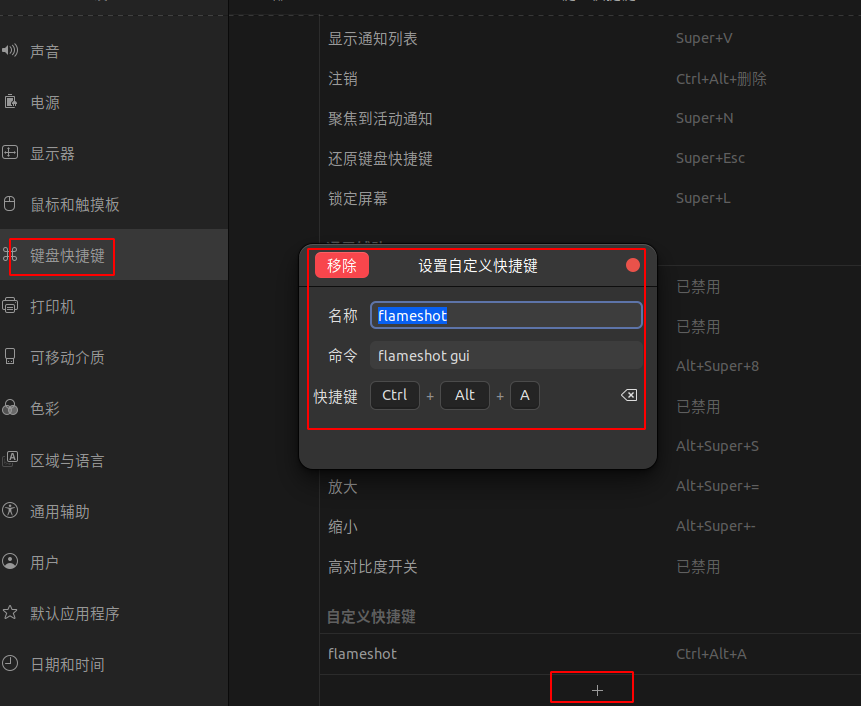
现在可以使用快捷键 Ctrl+Alt+A启动截图工具了。
# 安装Chrome浏览器
- 下载Chrome
wget https://dl.google.com/linux/direct/google-chrome-stable_current_amd64.deb1 - 安装Chrome
sudo apt install ./google-chrome-stable_current_amd64.deb1
# 安装WPS
WPS安装包:https://www.wps.cn/product/wpslinux#
cd ~/Downloads
sudo dpkg -i wps-office_*_amd64.deb
1
2
2
安装依赖
sudo apt install -f
1
卸载WPS
sudo apt remove wps-office
1
# 安装Pycharm
参考:https://www.jetbrains.com/help/pycharm/installation-guide.html#e909d433
设置桌面图标:
编辑文件/usr/share/applications/pycharm.desktop
[Desktop Entry]
Type=Application
Name=Pycharm
GenericName=Pycharm
Comment=Pycharm:The Python IDE
Exec=/opt/app/pycharm-community-2022.1.3/bin/pycharm.sh
Icon=/opt/app/pycharm-community-2022.1.3/bin/pycharm.svg
Categories=Pycharm;
1
2
3
4
5
6
7
8
2
3
4
5
6
7
8
# 安装VS CODE
参考:https://code.visualstudio.com/docs/setup/linux
# 安装python3-pip
sudo apt install python3-pip
1
配置国内源:
编辑文件~/.pip/pip.conf
[global]
index-url = https://pypi.tuna.tsinghua.edu.cn/simple
[install]
trusted-host = https://pypi.tuna.tsinghua.edu.cn
1
2
3
4
2
3
4
# 安装VirtualBox
参考:https://itsfoss.com/install-virtualbox-ubuntu/
sudo apt update
sudo apt install virtualbox virtualbox-ext-pack
1
2
2
上次更新: 2024/05/29, 06:25:22